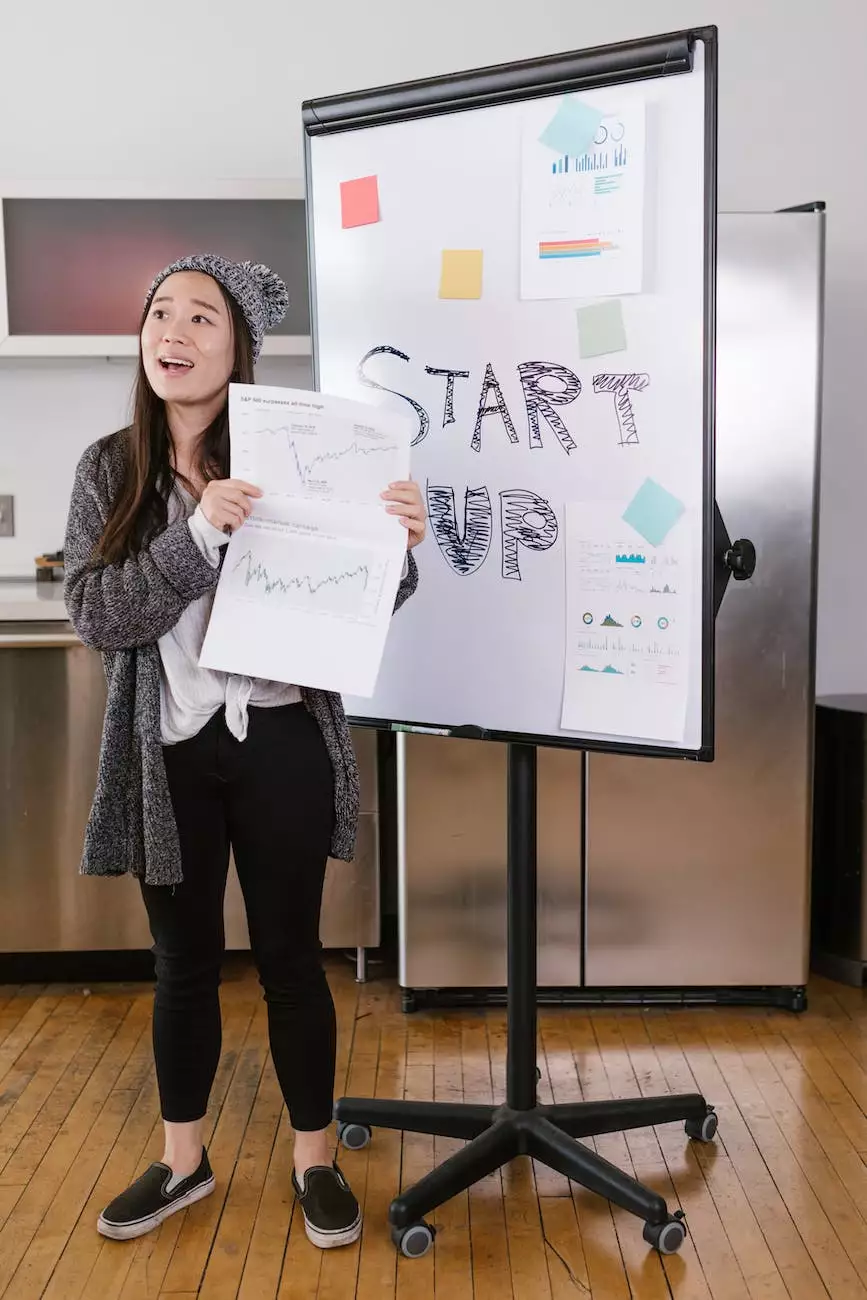How to Link Google My Business to Google Ads (AdWords)

Introduction
Welcome to SEO Company Kansas City's comprehensive guide on linking your Google My Business account to Google Ads (formerly known as AdWords). As a leading provider of SEO services in the Business and Consumer Services industry, we understand the importance of leveraging these platforms to enhance your online advertising efforts. In this guide, we will walk you through the step-by-step process of linking Google My Business to Google Ads, enabling you to maximize your visibility and reach within the Google ecosystem.
Why Link Google My Business to Google Ads?
Linking your Google My Business account to Google Ads offers a range of benefits for your business. By connecting these two powerful platforms, you can:
- Track the performance of your Google Ads campaigns at the local level
- Display location extensions within your Google Ads ads, showcasing your business address, phone number, and other relevant information
- Effectively target customers near your business location, enhancing your local advertising efforts
- Increase your online visibility and boost the chances of appearing in relevant local search results
- Unlock additional features and data to optimize your advertising strategy
Step-by-Step Guide
Now, let's dive into the step-by-step process of linking Google My Business to Google Ads:
Step 1: Sign into your Google Ads account
To begin, sign into your Google Ads account using your Google Account credentials. If you don't have a Google Ads account yet, you can create one by visiting the Google Ads website and following the account setup process.
Step 2: Access the linked accounts settings
Once you're signed in, navigate to the Tools & Settings menu by clicking on the wrench icon in the top right corner of the screen. From the drop-down menu, select "Linked accounts" under the "Setup" section.
Step 3: Link Google My Business
In the Linked accounts settings, locate the "Google My Business" section and click on the "Details" link. Here, you'll have the option to link your Google My Business account to Google Ads.
Step 4: Verify your Google My Business account
If your Google My Business account is not already verified, you'll need to complete the verification process. Follow the on-screen instructions provided by Google to verify your business and gain access to additional features.
Step 5: Customize location extensions
Once your accounts are linked successfully, you can customize your location extensions within Google Ads to display your business information alongside your ads. This includes details such as your business name, address, phone number, and more.
Step 6: Monitor and optimize
Now that you've successfully linked Google My Business to Google Ads, it's crucial to monitor the performance of your campaigns and optimize them accordingly. Regularly review the data and insights provided by both platforms to make informed decisions and drive better results.
Conclusion
In conclusion, linking your Google My Business account to Google Ads is an essential step in maximizing your online advertising efforts. By following the step-by-step guide provided by SEO Company Kansas City, you can seamlessly connect these platforms and unlock numerous benefits for your business. Enhance your local advertising strategy, increase your online visibility, and leverage the power of Google to reach your target audience more effectively. For expert assistance with your SEO and online marketing needs, contact SEO Company Kansas City today.