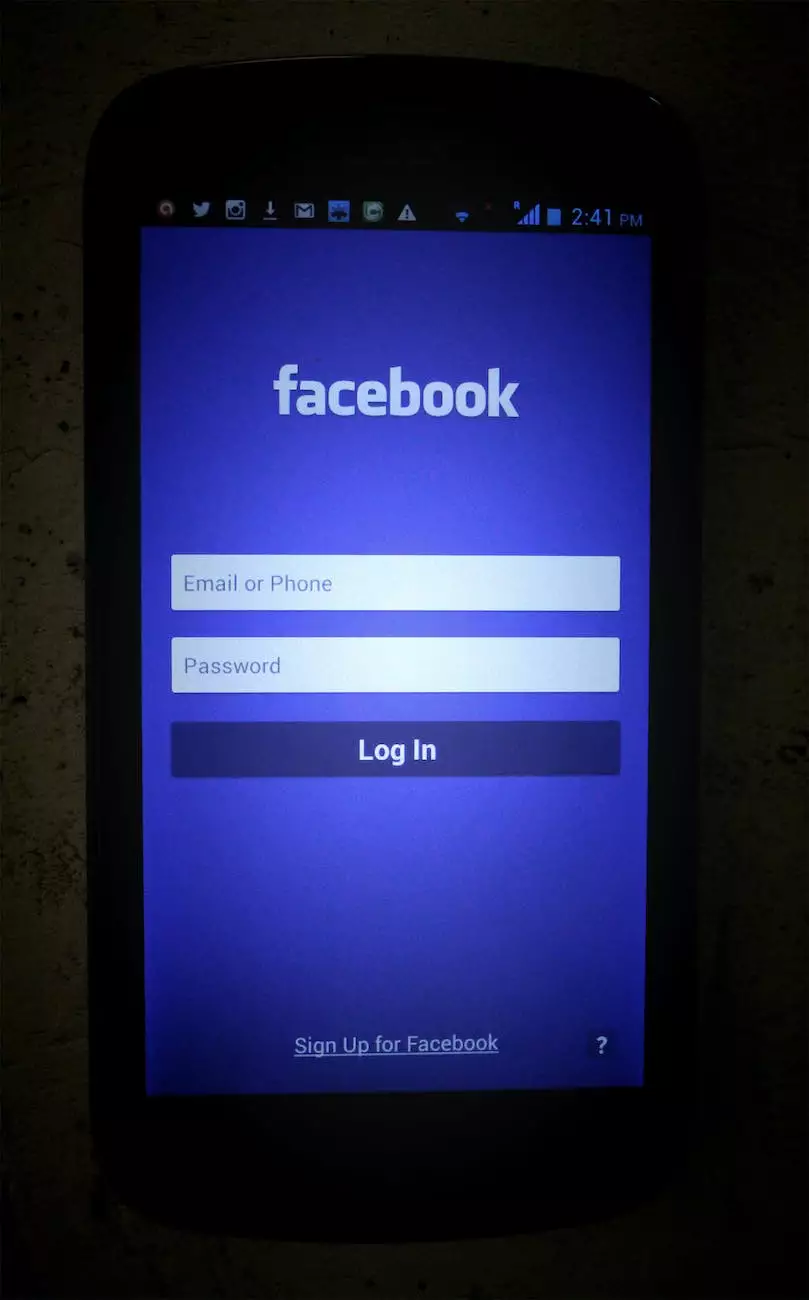What Is a Custom Android Recovery? Getting Started With TWRP

Welcome to the comprehensive guide on custom Android recoveries and getting started with TWRP. In this article, we will delve into the world of custom recoveries, with a strong focus on TWRP, a widely-used custom recovery for Android devices.
1. Understanding the Importance of a Custom Recovery
A custom recovery is an essential tool for Android enthusiasts and power users. It provides advanced features and functions beyond what the stock recovery offers, allowing users to flash custom ROMs, create backups, install mods, and perform system-level modifications.
1.1 The Benefits of Custom Recoveries
Custom recoveries bring a plethora of benefits to Android users. Some key advantages include:
- Backup and Restore: With a custom recovery like TWRP, you can easily create full system backups and restore them whenever needed. This is crucial when experimenting with custom ROMs or modifications.
- Flash Custom ROMs: Custom recoveries enable the installation of custom ROMs, which are customized versions of Android. These ROMs offer additional features, improved performance, and enhanced customization options.
- Install Mods and Tweaks: Through a custom recovery, you can install various mods, tweaks, and themes, allowing you to personalize your Android device to suit your preferences.
- Wipe and Format: A custom recovery provides options to wipe cache, dalvik cache, and even perform a full factory reset if needed.
2. Introducing TWRP: Team Win Recovery Project
TWRP, short for Team Win Recovery Project, is one of the most popular and feature-rich custom recoveries available for Android devices. Developed by a talented team of developers, TWRP boasts a user-friendly interface and a wide range of functionalities.
2.1 Installing TWRP on Your Device
Before installing TWRP, it's important to note that the process may vary slightly depending on your device model and manufacturer. However, the general steps below should serve as a guideline:
- Unlock Bootloader: In most cases, you need to unlock the bootloader of your device to proceed with custom recovery installation. This step is critical and may vary based on the device's brand.
- Download TWRP: Visit the official TWRP website or reputable XDA forums to find the correct TWRP version for your specific device model.
- Enable USB Debugging: On your Android device, navigate to 'Settings' > 'About Phone' and tap the 'Build Number' seven times to enable Developer Options. Then, go to 'Settings' > 'Developer Options' and enable USB Debugging.
- Boot Into Fastboot/Bootloader Mode: Power off your device and then boot it into Fastboot or Bootloader mode. The key combination to enter this mode can vary among different devices.
- Connect Your Device to the Computer: Use a USB cable to connect your Android device to the computer.
- Open Command Prompt or Terminal: On your computer, open the Command Prompt (Windows) or Terminal (Mac/Linux) and navigate to the folder where you downloaded the TWRP image file.
- Flash TWRP: In the Command Prompt or Terminal, enter the appropriate command to flash the TWRP image onto your device.
- Reboot Into Recovery: Once the flashing process is complete, reboot your device into TWRP recovery mode using the specified key combination.
It is crucial to follow device-specific instructions and gather information from reliable sources to ensure a successful installation of TWRP.
3. Exploring TWRP's Advanced Features and Functionalities
TWRP is renowned for its extensive set of features, which greatly enhance the Android customization experience. Let's take a look at some of its notable functionalities:
3.1 Nandroid Backups
TWRP allows users to create full system backups known as Nandroid backups. These backups capture the entire state of your device, including the operating system, installed apps, system settings, and more. Nandroid backups serve as a safety net, allowing users to restore their devices to a previous state if anything goes wrong during customization.
3.2 Custom ROM and Mod Installation
Thanks to TWRP's intuitive interface, installing custom ROMs and mods becomes a breeze. With just a few taps, you can browse through your device's storage, select the desired custom ROM or mod file, and flash it onto your device. TWRP ensures the process is smooth and hassle-free while minimizing the risk of bricking your device.
3.3 Partition Management
TWRP enables users to manage their device's partitions effortlessly. Whether you want to resize partitions, format them, or create new ones, TWRP offers a user-friendly partition management interface, simplifying complex tasks.
3.4 Advanced Wipe Options
With TWRP, you can perform advanced wipe actions to clear specific partitions like cache, dalvik cache, system, and more. This feature is particularly useful when troubleshooting issues or preparing your device for a clean installation.
3.5 File Manager and Terminal Emulator
TWRP comes equipped with a built-in file manager and terminal emulator, allowing users to explore their device's file system, make changes, and execute commands directly from the recovery environment.
4. TWRP: Empowering Android Enthusiasts
TWRP's extensive features and functionalities make it an indispensable tool for Android enthusiasts and power users. It fosters exploration, customization, and experimentation, empowering users to fully unlock the potential of their Android devices.
As an SEO Company Kansas City specialized in providing top-notch SEO services in the business and consumer services industry, we understand the importance of well-optimized content. If you're interested in enhancing your online presence or improving your website's search rankings, feel free to reach out to us.
Whether you're a beginner stepping into the world of custom Android recoveries or an experienced user seeking to expand your knowledge, TWRP is an excellent choice that offers unparalleled flexibility and versatility.