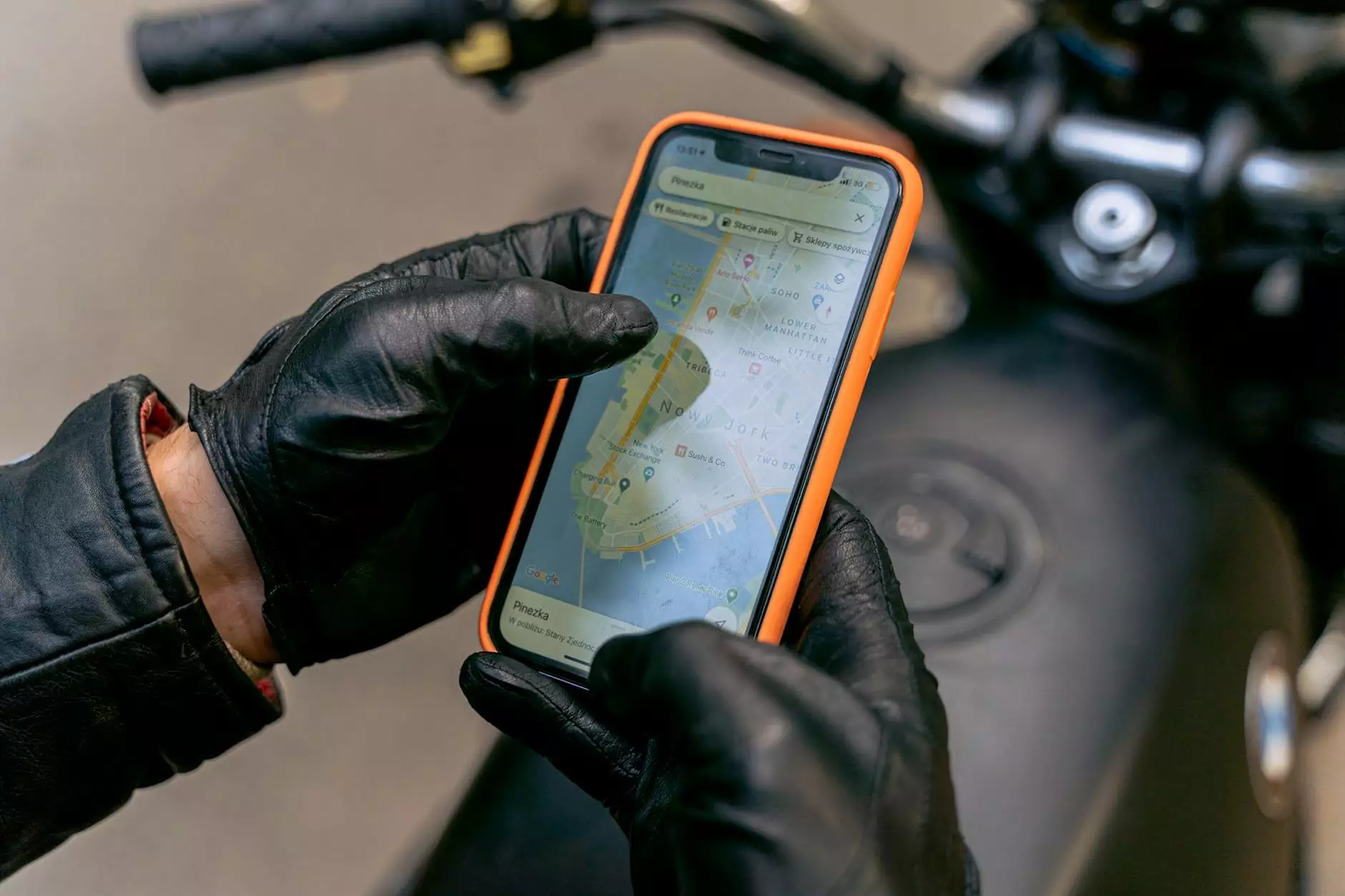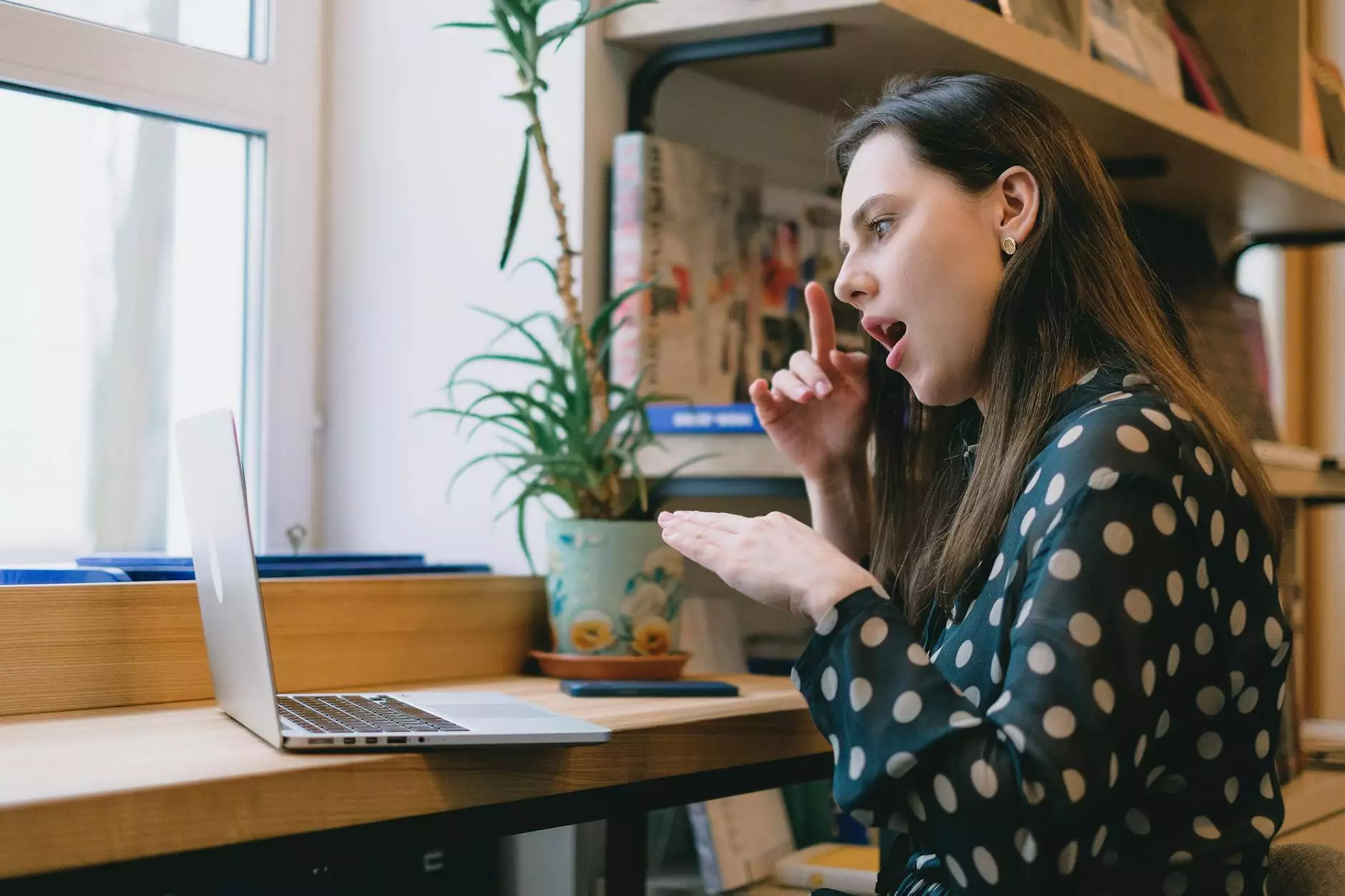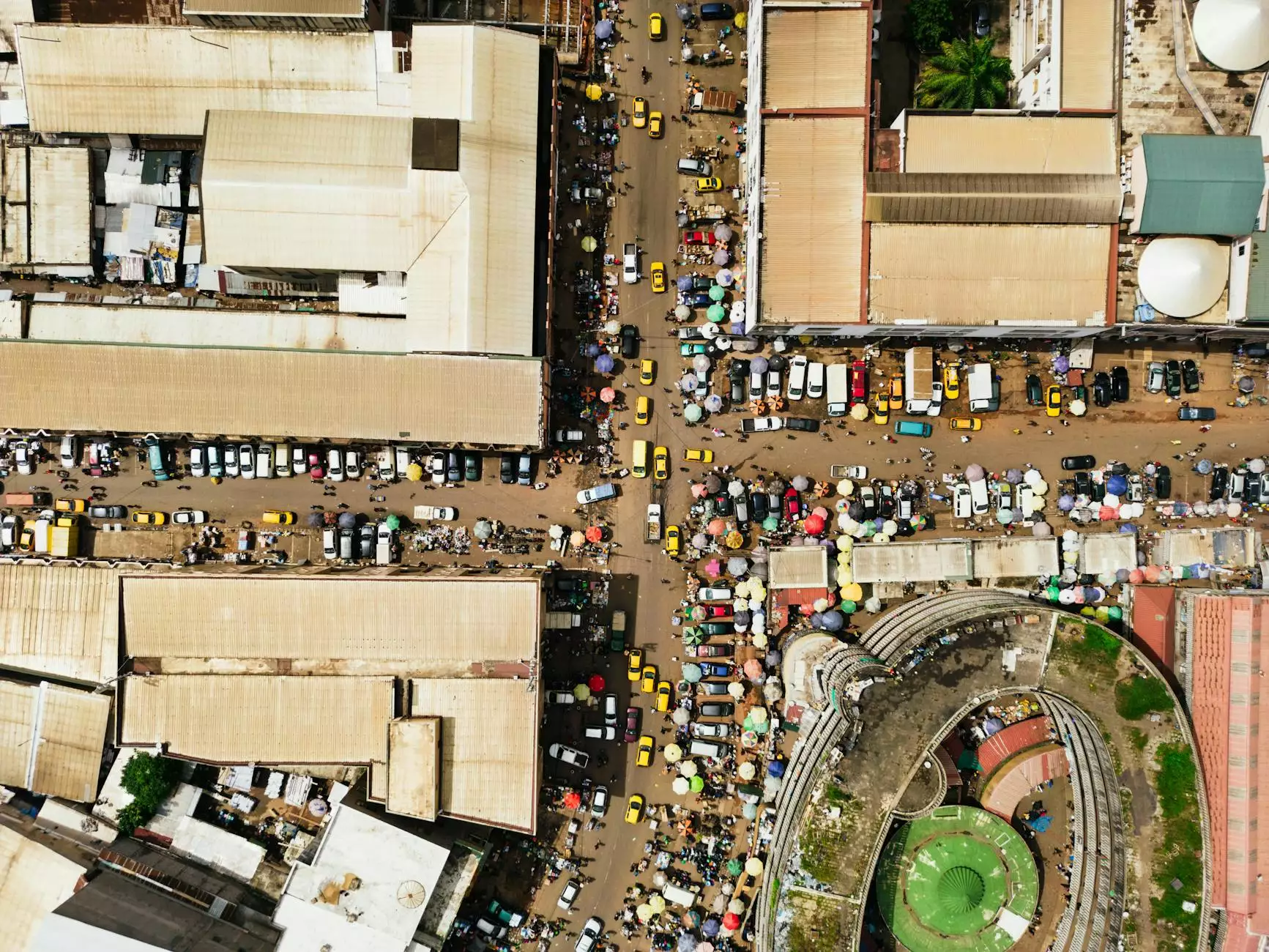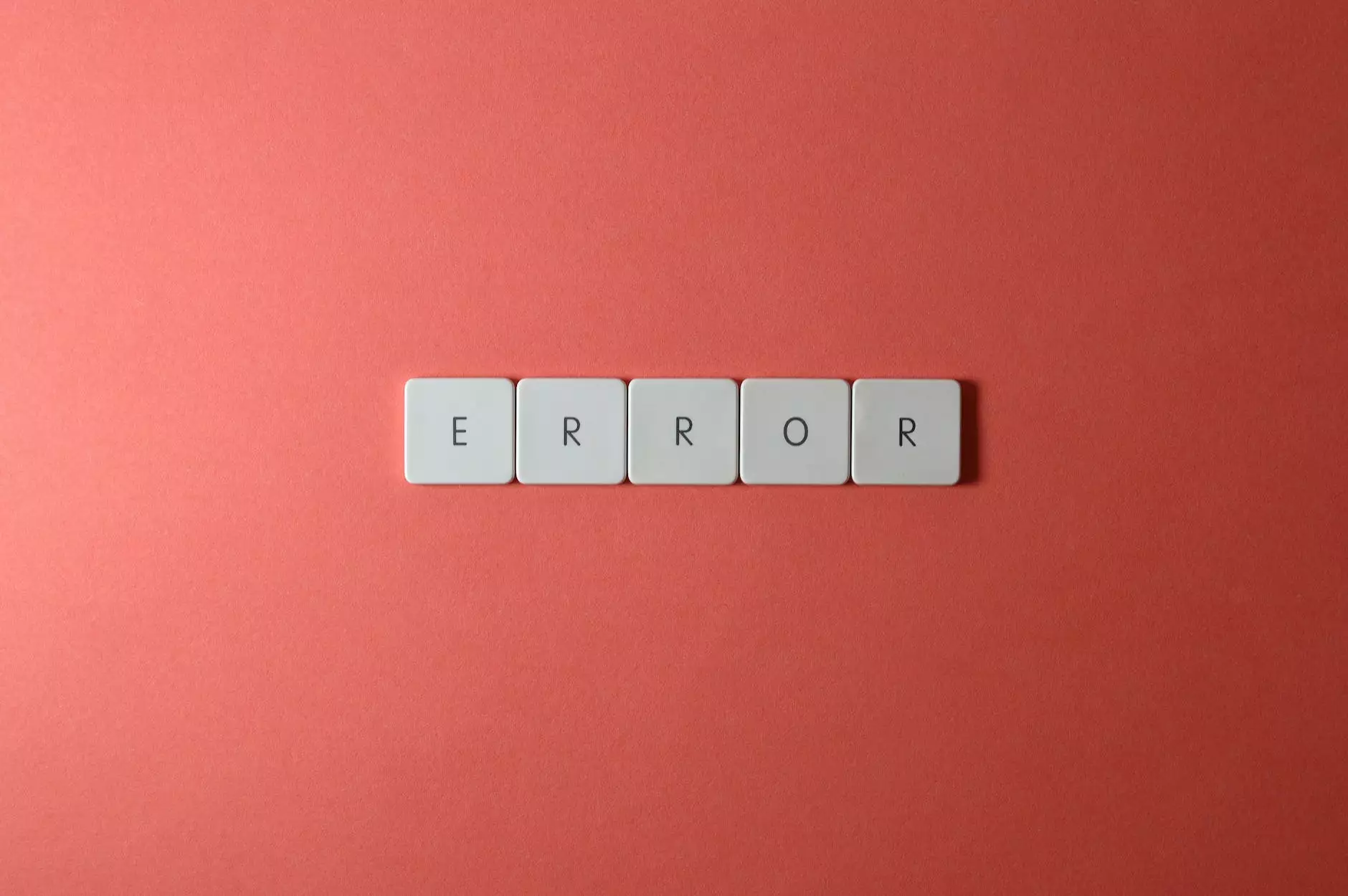How to Set up SPF, DKIM, and DMARC for Google Workspace (formerly G Suite)
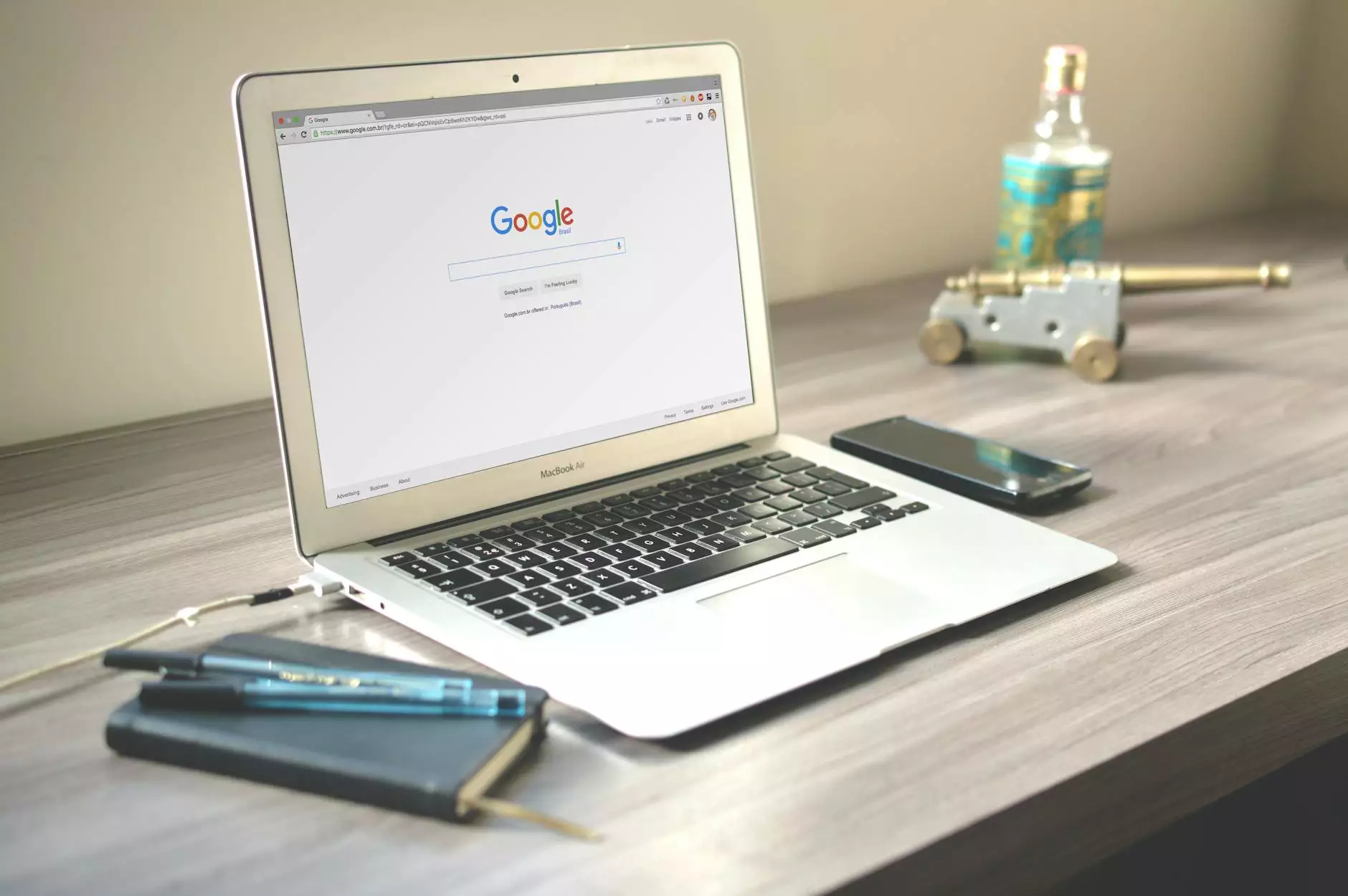
Welcome to SEO Company Kansas City's comprehensive guide on setting up SPF, DKIM, and DMARC for Google Workspace (formerly G Suite). In this in-depth tutorial, we will walk you through the steps to ensure a secure and authenticated email system for your business. Implementing these protocols will not only protect your company's reputation but also increase email deliverability and reduce the chances of your messages being marked as spam or phishing attempts. Let's dive in!
Table of Contents
- What is SPF?
- What is DKIM?
- What is DMARC?
- Setting Up SPF, DKIM, and DMARC for Google Workspace
- SPF Setup
- DKIM Setup
- DMARC Setup
- Verifying SPF, DKIM, and DMARC Configuration
- Troubleshooting Common Issues
What is SPF?
Sender Policy Framework (SPF) is an email authentication method designed to prevent email spoofing and unauthorized use of your domain name. SPF allows you to specify which mail servers are authorized to send emails on behalf of your domain. When an email is received, the recipient's email server can verify whether the sending server is authorized to send emails for that domain, increasing the chances of delivery and reducing the likelihood of being marked as spam.
Why is SPF Important?
Implementing SPF for your Google Workspace is crucial in maintaining email deliverability and protecting your domain reputation. Without SPF, malicious actors can send emails that appear to come from your domain, damaging your reputation and potentially leading to recipient servers rejecting emails from your domain.
How to Set up SPF for Google Workspace
Setting up SPF for Google Workspace involves adding a TXT record to your DNS settings. Here's a step-by-step guide:
SPF Setup Guide
- Access your domain's DNS settings. This can usually be done through your domain registrar or hosting provider.
- Create a new TXT record for your domain.
- Add the following SPF record to the TXT value:"yourdomain.com. IN TXT v=spf1 include:_spf.google.com ~all"
- Save the changes to your DNS settings.
- Wait for the changes to propagate, which may take up to 48 hours.
- Verify the SPF configuration using online SPF validation tools.
What is DKIM?
DomainKeys Identified Mail (DKIM) is an email authentication method that allows the recipient's email server to verify the authenticity of the email by checking the cryptographic signature associated with the domain. When an email is sent, the sending server signs it with a private key, and the receiving server verifies the signature using the public key published in the sender's DNS records.
Why is DKIM Important?
DKIM adds an additional layer of authentication and trust to your outgoing emails. By attaching a cryptographic signature to your emails, you prevent messages from being tampered with in transit and ensure that they are not spoofed or modified. Implementing DKIM can significantly reduce the chances of your emails being flagged as spam or phishing attempts.
How to Set up DKIM for Google Workspace
Setting up DKIM for Google Workspace involves generating a unique DKIM key pair and adding the public key to your DNS records. Let's go through the steps:
DKIM Setup Guide
- Access your Google Workspace Admin console.
- Navigate to the "Apps" > "Google Workspace" > "Gmail" > "Authenticate Email".
- Click on the "Generate New Record" button.
- Copy the generated DKIM key pair.
- Add a DNS TXT record with the DKIM public key. The record should look similar to:google._domainkey.yourdomain.com. IN TXT "v=DKIM1; k=rsa; p=MIGfMA0G..."
- Save the changes to your DNS settings.
- Wait for the changes to propagate, which may take up to 48 hours.
- Verify the DKIM configuration using online DKIM validators.
What is DMARC?
Domain-based Message Authentication, Reporting, and Conformance (DMARC) is an email authentication policy that determines how email servers should handle messages that fail SPF or DKIM verification. DMARC provides senders with visibility and control over their email domain by specifying how recipient servers should treat unauthenticated email.
Why is DMARC Important?
Implementing DMARC allows you to protect your domain against email spoofing and phishing attempts. DMARC acts as a combination of SPF and DKIM, defining the policies for email authentication, reporting, and enforcement. By setting up DMARC, you can monitor and analyze email traffic, receive reports on email authentication failures, and prevent unauthorized use of your domain.
How to Set up DMARC for Google Workspace
Setting up DMARC for Google Workspace involves creating a DMARC TXT record in your DNS settings. Let's walk through the process:
DMARC Setup Guide
- Access your domain's DNS settings.
- Create a new TXT record for your domain.
- Add your DMARC policy to the TXT value, for example:"_dmarc.yourdomain.com. IN TXT "v=DMARC1; p=none; rua=mailto:[email protected]; ruf=mailto:[email protected]; sp=none; adkim=r; aspf=r; pct=100"
- Save the changes to your DNS settings.
- Wait for the changes to propagate, which may take up to 48 hours.
- Verify the DMARC configuration using DMARC reporting and validation tools.
Setting Up SPF, DKIM, and DMARC for Google Workspace
Now that we have covered the individual setup processes for SPF, DKIM, and DMARC, let's guide you through the complete process of setting them up for Google Workspace:
Step 1: SPF Setup
To set up SPF for Google Workspace, follow the instructions provided in the SPF Setup Guide.
Step 2: DKIM Setup
To set up DKIM for Google Workspace, follow the instructions provided in the DKIM Setup Guide.
Step 3: DMARC Setup
To set up DMARC for Google Workspace, follow the instructions provided in the DMARC Setup Guide.
Verifying SPF, DKIM, and DMARC Configuration
Once you have set up SPF, DKIM, and DMARC for Google Workspace, it is essential to verify the configuration to ensure everything is working correctly. Here are some verification steps:
- Send an email from your Google Workspace account to an external email address.
- Check the email headers to confirm SPF and DKIM authentication.
- Review the DMARC reports and validate the results.
Troubleshooting Common Issues
In case you encounter any issues during the setup process or notice configuration errors, here are some common problems and their potential solutions:
Problem: Emails Being Marked as Spam
This issue may occur if your SPF, DKIM, or DMARC configuration is incorrect or incomplete. Ensure that you have correctly followed the setup steps and that all necessary records are added to your DNS settings. Use validation tools to check for any configuration errors.
Problem: SPF Validation Failures
If you receive SPF validation failures, it may be due to a misconfigured SPF record. Double-check the SPF record in your DNS settings and ensure it includes all authorized sending servers. Use SPF validation tools to troubleshoot and identify any issues.
Problem: DKIM Authentication Failures
If DKIM authentication fails, it could be because of an incorrect DKIM public key in your DNS settings or a signing issue on the sending server. Verify that the DKIM public key is correct, and ensure you have set up DKIM properly in your Google Workspace Admin console. Use DKIM validation tools to diagnose and resolve any problems.
Problem: DMARC Policy Not Being Enforced
If your DMARC policy is not being enforced, check that the DMARC TXT record is correctly set up in your DNS settings. Make sure the policy is set to "quarantine" or "reject" to enforce email authentication. Review DMARC reports and investigate any authentication failures.
Congratulations! You have successfully set up SPF, DKIM, and DMARC for Google Workspace. By implementing these authentication protocols, you have enhanced the security and trustworthiness of your business emails, ensuring better deliverability and reducing the risk of phishing attempts. For further assistance or more advanced email security strategies, feel free to contact SEO Company Kansas City, a leading provider of SEO services in the business and consumer services industry.